- Jh123x: Blog, Code, Fun and everything in between./
- My Blog Posts and Stories/
- An Education platform for Python Beginners/
An Education platform for Python Beginners
Table of Contents
Introduction #
Do you ever want to get into programming but not sure how to start? VisualPy is here for you.
What is VisualPython (VisualPy)? #
VisualPython is a platform for beginners to pick up python as their first programming language. It transform python into a visual programming language that is easy to learn and use. It is also a great tool for teachers to teach python to their students.
How to use Visual Python? #
- Go to VisualPython
- Follow the tutorial on how to use it.
- Profit?
If you are interested in giving it a go, please help us fill in the survey here! Any help will be deeply appreciated.
Features of Visual Python? #
Basic Python functions & Visualization #

There are many types of statements which are available for you to choose from and add to your code. In this case, the flyover shows the possible print statements that can be added to the code box.
By simply dragging and dropping the statement over to the code box or clicking on the element, you can add the statement to your code.

Each line is visualized as blocks as shown in the picture above. The blocks have syntax highlighting with the appropriate inputs for each of the arguments for the statement.
After adding the code blocks that you want to add, you can key in its inputs into the input box of the elements. In this case, I’ll show a print('Hello World') statement.

Other blocks can be added to the code box in the same way.
Common shortcut keys (EG: Undo, Redo, Copy, Paste, etc) #
Shortcut keys are also supported in Visual Python. You can use the shortcut keys to copy, paste, undo, redo, etc. The shortcut keys are shown in the picture below.

I will be show casing the more ambiguous shortcut keys below.
Toggle Blocks #
Toggle blocks will enable the visualization of python blocks in the code.
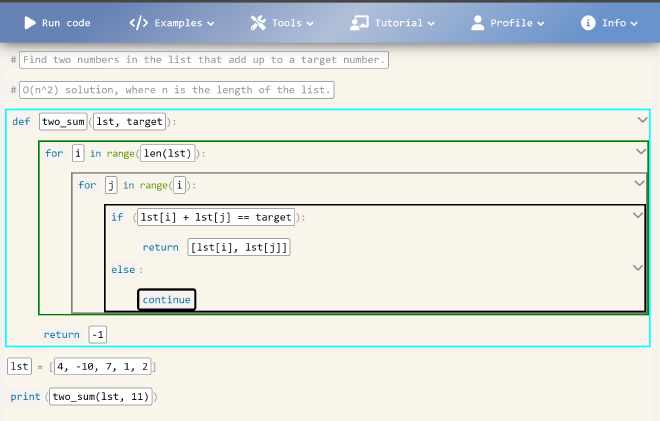
An example of a block will be things such as:
- Functions
- For and while loops
- If, Elif, Else statements
This is to show them as a logical group.
Toggle Python Interface #
It also supports a coding block for those who are not as inclined in the code blocks experience.

The python interface allows the user to type in python code in a more traditional way.
Some tutorials to get started (More to be added down the line) #
The website also has tutorials for everyone to try out.

Within this is a list of tutorials which are available (Currently 3 but more will be added in the future).
In will guide the user step by step and teach them more about VisualPython & Python itself.

Some steps even require users to complete steps before they can proceed to the next step.

Once the step is completed, the user is able to continue the tutorial.

Integration with PythonTutor to show your code step by step. #
Python Tutor is a tool that allows us to visually show the code execution step by step. (You can visit the main webpage here)
When you run the code, you will see an interface similar to the one below

You will be able to go through the code step by step and see the changes in the variables.
Code examples. (More to be added down the line) #
There are also many code examples for the users to figure out how certain codes work.

When you click on the example, the example code will be shown and you can run it to see how it works in Python Tutor.
Upcoming features #
- Progress Tracking through tutorials.
- More Tutorials for learning python
- Improvements based on the feedbacks that you guys have proposed to us. (Through the feedback form here)
Conclusion #
We hope that this will be a valuable tool for individuals who are trying to learn more python. We are also looking for feedbacks from you guys so that we can improve the platform to be more user friendly and useful for everyone.