- Jh123x: Blog, Code, Fun and everything in between./
- My Blog Posts and Stories/
- Migrating Hugo From Git Submodule to Hugo Modules/
Migrating Hugo From Git Submodule to Hugo Modules
Table of Contents
Introduction #
This blog post talks about migrating from our legacy Hugo sites from Git Submodules to Hugo Modules.
Why Hugo Modules? #
Before I found out about Hugo Modules, I had issues upgrading my Hugo version from 0.136.5 to 0.148.1.
I am not sure why but whenever I upgraded my module, the shortcodes cannot be selected correctly.s
As a result, I was stuck on 0.136.5, this results in the a lack of Hugo Updates (Learn more from the releases).
Other than the lack of updates for me, there are also more conveniences of using Hugo Module
- Easy updates (Using
hugo mod get -uto update all modules) - Quick to Configure
As a Git noob, I feel that Hugo Modules are easier to work with which prompted me to migrate.
Migration Steps #
Before migration #
Folder Structure #
├── config
│ ├── _default
│ │ ├── config.toml
| | ├── languages.en.toml
| | ├── menus.en.toml
| | ├── params.toml
| | └── taxonomies.toml
├── themes # My current theme in my git submodules
| └── congo/...
├── ... # Others Omitted
└── .gitmodules
Submodule File #
[submodule "themes/congo"]
path = themes/congo
url = https://github.com/Jh123x/congo.git
branch = stable
Config File #
baseURL = 'https://jh123x.com/'
theme = "congo"
# Other configs below
...
This is my directory structure before migration. I will be walking through the directory changes during each of my steps.
Step 1: Remove the git submodule #
# Removes the git submodule containing the theme.
git rm ./themes/congo
Remove the theme from the Git Submodule
├── config
│ ├── _default
│ │ ├── config.toml
| | ├── languages.en.toml
| | ├── menus.en.toml
| | ├── params.toml
| | └── taxonomies.toml
├── themes
├── ...
└── .gitmodules
As a result the congo theme should be removed from the themes directory.
- [submodule "themes/congo"]
- path = themes/congo
- url = https://github.com/Jh123x/congo.git
- branch = stable
The .gitmodules file should be empty now.
Step 2: Init Hugo Module #
hugo mod init github.com/<your_user>/<your_project>
Init the hugo module for your hugo repository.
├── config
│ ├── _default
│ │ ├── config.toml
| | ├── languages.en.toml
| | ├── menus.en.toml
| | ├── params.toml
| | └── taxonomies.toml
├── themes
├── ...
├── go.mod # New
├── go.sum # New
└── .gitmodules
After running this command, the go.mod and go.sum file should be created.
Step 3: Update the config files #
├── config
│ ├── _default
│ │ ├── hugo.toml # Renamed from config.toml
| | ├── languages.en.toml
| | ├── menus.en.toml
| | ├── params.toml
| | └── taxonomies.toml
├── themes
├── ...
└── .gitmodules
Rename your config.toml to hugo.toml.
baseURL = 'https://jh123x.com/'
# theme = "congo" # Remove this line
# Other configs below
...
Remove the theme configuration from the hugo.toml (Renamed from config.toml)
Step 4: Add module.toml file #
[[imports]]
path = "github.com/jpanther/congo/v2"
Create a module.toml with the contents above.
hugo mod get -u
After adding the module.toml, run the command above to update all the modules
├── config
│ ├── _default
│ │ ├── hugo.toml
| | ├── languages.en.toml
| | ├── menus.en.toml
| | ├── module.toml # New
| | ├── params.toml
| | └── taxonomies.toml
├── themes
├── ...
└── .gitmodules
After completing all of the steps your folder structure should look something like the above.
Step 5: Test the layout #
hugo server
Test if everything works by running the above command.
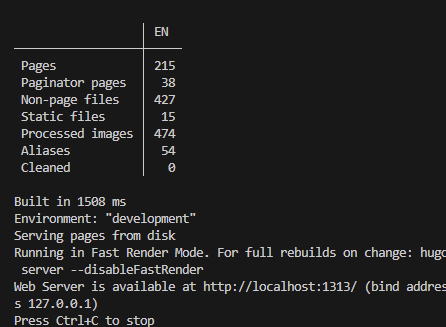
If it works you should see something similar to the image above after you run the command.
Conclusion #
In this blog post, we discussed about how to migrate from Git Submodules to Hugo Modules. For more information, you can refer to the useful links below.